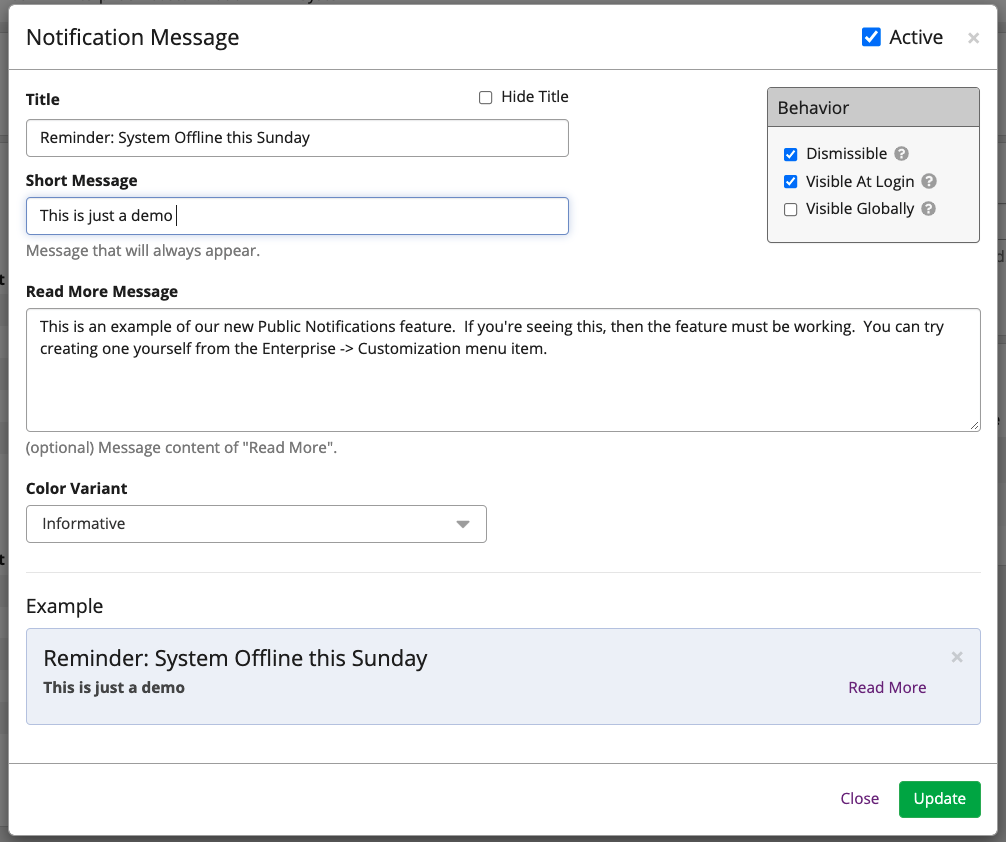Custom Themes and Notifications
Introduction
The Theme Customizer for Graylog Enterprise gives you control over the color scheme of yourinstance. Administrators can:
- change the look and feel to meet company brand guidelines
- add custom headers and notifications to display messages
Color Configuration
To get started on theme building:
- Navigate to the Graylog UI.
- Click the Customization menu under Enterprise .
It will take you to a page the looks like the image below.
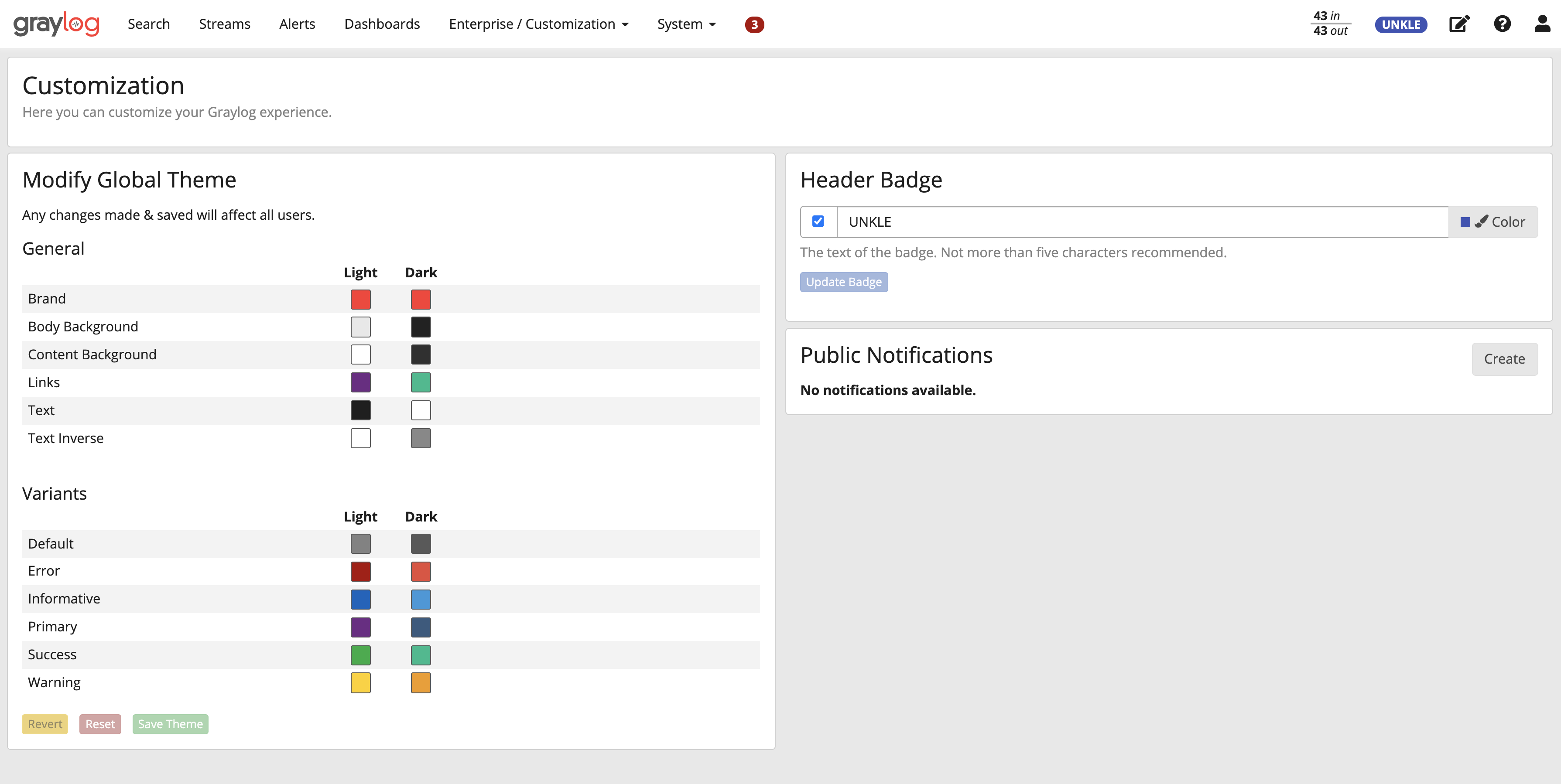
As depicted on the screen, above, you can configure visual settings on Graylog for both Light and Dark modes.
Custom Hex Colors
You can choose colors by clicking an individual color box. When you do so, a color picker box with Hex and RBG valueswill appear.
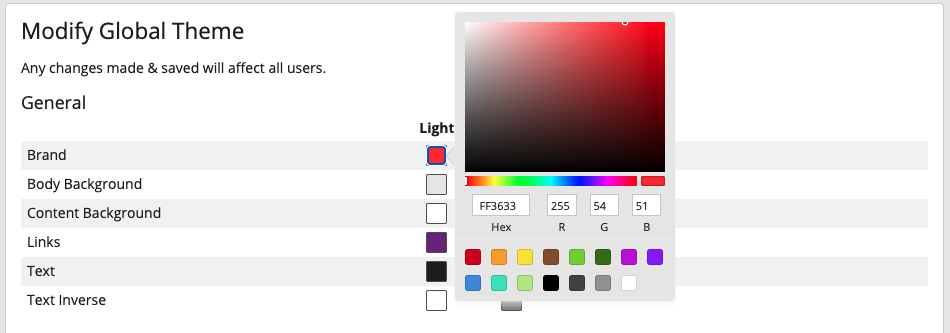
Custom Notifications
Custom notifications allow Graylog administrators to share messages with all of their Graylog users.Whether you need to notify users of planned downtime or provide a warning message on the log on screen for compliancereasons, custom notifications will help you get the message out. This feature is also available in the Customization menu.
In the example below, review the format in the image of how a downtime notification might look.