Docker
Overview
Docker is a set of platform-as-a service products that use OS-level virtualization to deliver software in packages called containers. Containers are isolated from one another and bundle their own software, libraries, and configuration files
Requirements
You will need a recent version of Docker. We will use the following Docker images in this chapter:
- Graylog: graylog/graylog
- MongoDB: mongo
- Elasticsearch: docker.elastic.co/elasticsearch/elasticsearch
Quick start
If you want to checkout Graylog on your local desktop without any further customization, you can run the following three commands to create the necessary environment:
docker run --name mongo -d mongo:4.2
docker run --name elasticsearch \
-e "http.host=0.0.0.0" \
-e "discovery.type=single-node" \
-e "ES_JAVA_OPTS=-Xms512m -Xmx512m" \
-d docker.elastic.co/elasticsearch/elasticsearch-oss:7.10.2
docker run --name graylog --link mongo --link elasticsearch \
-p 9000:9000 -p 12201:12201 -p 1514:1514 \
-e GRAYLOG_HTTP_EXTERNAL_URI="http://127.0.0.1:9000/" \
-d graylog/graylog:4.2
Warning
All configuration examples are created to run on the local computer. Should those be used on external servers, adjust GRAYLOG_HTTP_EXTERNAL_URIand add GRAYLOG_HTTP_PUBLISH_URIand GRAYLOG_HTTP_EXTERNAL_URIaccording to the server.conf documentation.
How to get log data in
You can create different kinds of inputs under System / Inputs; however, you can only use ports that have been properly mapped to your Docker container, otherwise data will not show up in the Graylog UI.
docker run --link mongo --link elasticsearch \
-p 9000:9000 -p 12201:12201 -p 1514:1514 -p 5555:5555 \
-e GRAYLOG_HTTP_EXTERNAL_URI="http://127.0.0.1:9000/" \
-d graylog/graylog:4.2
For example, to start a Graylog Docker container listening on port 5555, stop your container and recreate it, while appending -p 5555:5555to your docker run command:
Similarly, the same can be done for UDP by appending -p 5555:5555/udp.
After ensuring that your Graylog Docker container is listening on :5555, create a Raw/Plaintext Input by navigating to your Graylog port, e.g. http://localhost:9000/system/inputs

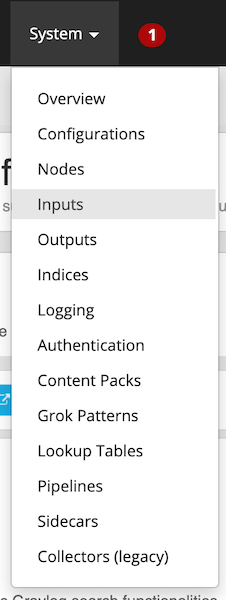 Once on the Inputs page, search for
Once on the Inputs page, search for Raw/Plaintext TCPand click Launch new input
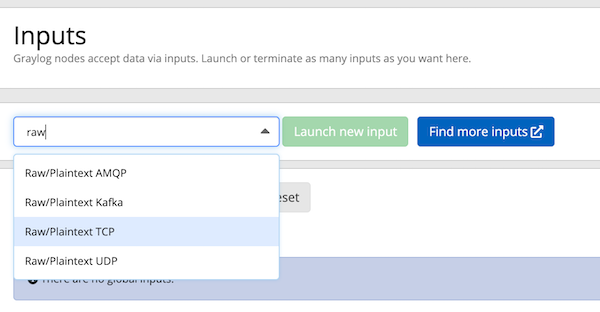
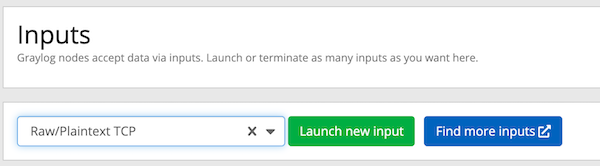
After launching the input, you’ll see a dialog box pop up with several options. You can leave most these options as their defaults, but note that you’ll need to provide a name for the input, as well as select the node, or “Global” for the location for the input.
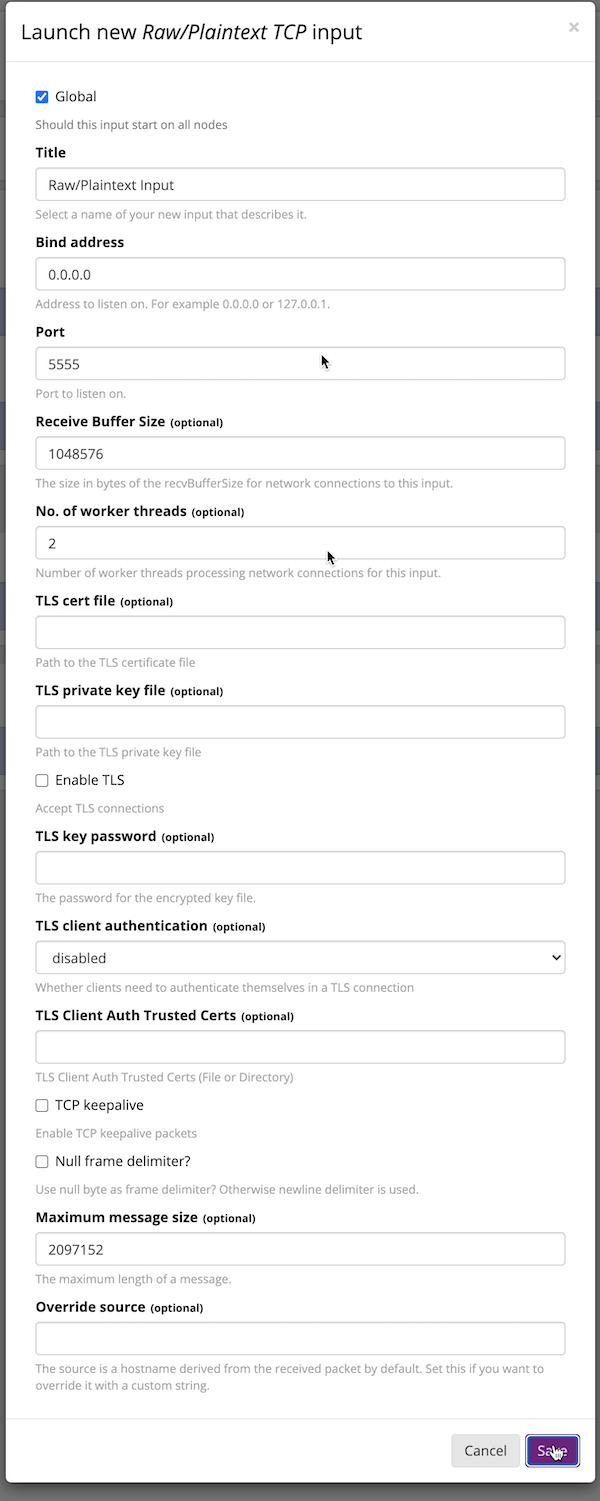 After that you can send a plaintext message to the Graylog Raw/Plaintext TCP input running on port 5555 using the following command:
After that you can send a plaintext message to the Graylog Raw/Plaintext TCP input running on port 5555 using the following command:
$ echo 'First log message' | nc localhost 5555
Which you can then view in the Graylog UI:
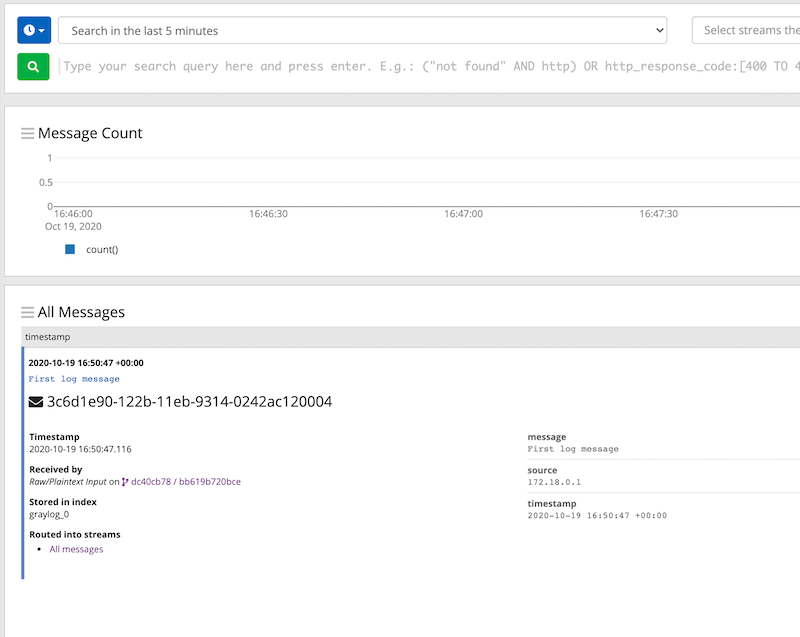
Settings
Graylog comes with a default configuration that works out of the box, but you have to set a password for the admin user and the web interface needs to know how to connect from your browser to the Graylog REST API.
Both settings can be configured via environment variables (also see Configuration):
-e GRAYLOG_ROOT_PASSWORD_SHA2=8c6976e5b5410415bde908bd4dee15dfb167a9c873fc4bb8a81f6f2ab448a918
-e GRAYLOG_HTTP_EXTERNAL_URI="http://127.0.0.1:9000/"
In this case you can login to Graylog with the username and password admin.
Generate your own admin password with the following command and put the SHA-256 hash into the GRAYLOG_ROOT_PASSWORD_SHA2environment variable:
echo -n "Enter Password: " && head -1 </dev/stdin | tr -d '\n' | sha256sum | cut -d" " -f1
All these settings and command line parameters can be put in a docker-compose.yml
file, so that they don’t have to be executed one after the other.
Warning
The following example does not persist any data and configurations. You should read the section Persisting data to add persistance to your docker-compose file.
Example Version 2:
version: '2'
services:
# MongoDB: https://hub.docker.com/_/mongo/
mongodb:
image: mongo:4.2
# Elasticsearch: https://www.elastic.co/guide/en/elasticsearch/reference/7.10/docker.html
elasticsearch:
image: docker.elastic.co/elasticsearch/elasticsearch-oss:7.10.2
environment:
- http.host=0.0.0.0
- transport.host=localhost
- network.host=0.0.0.0
- "ES_JAVA_OPTS=-Dlog4j2.formatMsgNoLookups=true -Xms512m -Xmx512m"
ulimits:
memlock:
soft: -1
hard: -1
mem_limit: 1g
# Graylog: https://hub.docker.com/r/graylog/graylog/
graylog:
image: graylog/graylog:4.2
environment:
# CHANGE ME (must be at least 16 characters)!
- GRAYLOG_PASSWORD_SECRET=somepasswordpepper
# Password: admin
- GRAYLOG_ROOT_PASSWORD_SHA2=8c6976e5b5410415bde908bd4dee15dfb167a9c873fc4bb8a81f6f2ab448a918
- GRAYLOG_HTTP_EXTERNAL_URI=http://127.0.0.1:9000/
entrypoint: /usr/bin/tini -- wait-for-it elasticsearch:9200 -- /docker-entrypoint.sh
links:
- mongodb:mongo
- elasticsearch
restart: always
depends_on:
- mongodb
- elasticsearch
ports:
# Graylog web interface and REST API
- 9000:9000
# Syslog TCP
- 1514:1514
# Syslog UDP
- 1514:1514/udp
# GELF TCP
- 12201:12201
# GELF UDP
- 12201:12201/udp
Example Version 3:
version: '3'
services:
# MongoDB: https://hub.docker.com/_/mongo/
mongo:
image: mongo:4.2
networks:
- graylog
# Elasticsearch: https://www.elastic.co/guide/en/elasticsearch/reference/7.10/docker.html
elasticsearch:
image: docker.elastic.co/elasticsearch/elasticsearch-oss:7.10.2
environment:
- http.host=0.0.0.0
- transport.host=localhost
- network.host=0.0.0.0
- "ES_JAVA_OPTS=-Dlog4j2.formatMsgNoLookups=true -Xms512m -Xmx512m"
ulimits:
memlock:
soft: -1
hard: -1
deploy:
resources:
limits:
memory: 1g
networks:
- graylog
# Graylog: https://hub.docker.com/r/graylog/graylog/
graylog:
image: graylog/graylog:4.2
environment:
# CHANGE ME (must be at least 16 characters)!
- GRAYLOG_PASSWORD_SECRET=somepasswordpepper
# Password: admin
- GRAYLOG_ROOT_PASSWORD_SHA2=8c6976e5b5410415bde908bd4dee15dfb167a9c873fc4bb8a81f6f2ab448a918
- GRAYLOG_HTTP_EXTERNAL_URI=http://127.0.0.1:9000/
entrypoint: /usr/bin/tini -- wait-for-it elasticsearch:9200 -- /docker-entrypoint.sh
networks:
- graylog
restart: always
depends_on:
- mongo
- elasticsearch
ports:
# Graylog web interface and REST API
- 9000:9000
# Syslog TCP
- 1514:1514
# Syslog UDP
- 1514:1514/udp
# GELF TCP
- 12201:12201
# GELF UDP
- 12201:12201/udp
networks:
graylog:
driver: bridge
After starting all three Docker containers by running docker-compose up, you can open the URL http://127.0.0.1:9000in a web browser and log in with username adminand password admin(make sure to change the password later). Change GRAYLOG_HTTP_EXTERNAL_URI=to your server IP if you run Docker remotely.
Configuration
Every configuration option can be set via environment variables.. Simply prefix the parameter name with GRAYLOG_and put it all in upper case.
For example, setting up the SMTP configuration for sending Graylog alert notifications via email, the docker-compose.ymlwould look like this:
version: '2'
services:
mongo:
image: "mongo:4.2"
# Other settings [...]
elasticsearch:
image: docker.elastic.co/elasticsearch/elasticsearch-oss:7.10.2
# Other settings [...]
graylog:
image: graylog/graylog:4.2
# Other settings [...]
environment:
GRAYLOG_TRANSPORT_EMAIL_ENABLED: "true"
GRAYLOG_TRANSPORT_EMAIL_HOSTNAME: smtp
GRAYLOG_TRANSPORT_EMAIL_PORT: 25
GRAYLOG_TRANSPORT_EMAIL_USE_AUTH: "false"
GRAYLOG_TRANSPORT_EMAIL_USE_TLS: "false"
GRAYLOG_TRANSPORT_EMAIL_USE_SSL: "false"
Another option would be to store the configuration file outside of the container and edit it directly.
CUSTOM CONFIGURATION FILES
Instead of using a long list of environment variables to configure Graylog (see Configuration), you can also overwrite the bundled Graylog configuration files.
The bundled configuration files are stored in /usr/share/graylog/data/config/ inside the Docker container.
Create the new configuration directory next to the docker-compose.ymlfile and copy the default files from GitHub:
mkdir -p ./graylog/config
cd ./graylog/config
wget https://raw.githubusercontent.com/Graylog2/graylog-docker/4.2/config/graylog.conf
wget https://raw.githubusercontent.com/Graylog2/graylog-docker/4.2/config/log4j2.xml
The newly created directory ./graylog/config/with the custom configuration files now has to be mounted into the Graylog Docker container.
This can be done by adding an entry to the volumes section of the docker-compose.ymlfile:
version: '2'
services:
mongodb:
image: mongo:4.2
# Other settings [...]
elasticsearch:
image: docker.elastic.co/elasticsearch/elasticsearch-oss:7.10.0
# Other settings [...]
graylog:
image: graylog/graylog:4.2
# Other settings [...]
volumes:
# Mount local configuration directory into Docker container
- ./graylog/config:/usr/share/graylog/data/config
Warning
Graylog is running as USER graylog with the ID 1100
in Docker. That ID need to be able to read the configuration files you place into the container.
Reading individual configuration settings from files
The Graylog Docker image supports reading individual configuration settings from a file. This can be used to secure configuration settings with Docker secrets or similar mechanisms.
This has the advantage, that configuration settings containing sensitive information don’t have to be added to a custom configuration file or into an environment variable in plaintext.
The Graylog Docker image checks for the existence of environment variables with the naming scheme GRAYLOG_<CONFIG_NAME>__FILE
on startup and expects the environment variable to contain the absolute path to a readable file.
For example, if the environment variable GRAYLOG_ROOT_PASSWORD_SHA2__FILE
contained the value /run/secrets/root_password_hash, the Graylog Docker image would use the contents of /run/secrets/root_password_hashas value for the root_password_sha2configuration setting.
Docker secrets
Note
Docker secrets are only available in Docker Swarm services starting with Docker 1.13. Please refer to Manage sensitive data with Docker secrets for more details.
Example for using Docker secrets in a Docker Swarm service:
# Create SHA-256 hash of our password
echo -n 'password' | sha256sum | awk '{ print $1 }' 5e884898da28047151d0e56f8dc6292773603d0d6aabbdd62a11ef721d1542d8
# Create a Docker secret named "root_password_hash"
printf '5e884898da28047151d0e56f8dc6292773603d0d6aabbdd62a11ef721d1542d8' | \
docker secret create root_password_hash -
nlujwooo5uu6z0m91bmve79uo
docker secret ls
ID NAME DRIVER CREATED UPDATED
nlujwooo5uu6z0m91bmve79uo root_password_hash 34 seconds ago 34 seconds ago
# Create Docker Swarm service named "graylog" with access
# to the secret named "root_password_hash"
docker service create --name graylog \
--secret root_password_hash \
-e GRAYLOG_ROOT_PASSWORD_SHA2__FILE=/run/secrets/root_password_hash \
-p 9000:9000 graylog/graylog:4.2
mclk5gm39ingk51s869dc0htz
overall progress: 1 out of 1 tasks
1/1: running [==================================================>]
verify: Service converged
docker service ls
ID NAME MODE REPLICAS IMAGE PORTS
mclk5gm39ing graylog replicated 1/1 graylog:4.2 *:9000->9000/tcp
Persisting data
In order to make the recorded data persistent, you can use external volumes to store all data. In case of a container restart, this will simply re-use the existing data from the former instances.
Using Docker volumes for the data of MongoDB, Elasticsearch, and Graylog, the docker-compose.ymlfile looks as follows:
version: '2'
services:
# MongoDB: https://hub.docker.com/_/mongo/
mongodb:
image: mongo:4.2
volumes:
- mongo_data:/data/db
# Elasticsearch: https://www.elastic.co/guide/en/elasticsearch/reference/7.10/docker.html
elasticsearch:
image: docker.elastic.co/elasticsearch/elasticsearch-oss:7.10.2
volumes:
- es_data:/usr/share/elasticsearch/data
environment:
- http.host=0.0.0.0
- transport.host=localhost
- network.host=0.0.0.0
- "ES_JAVA_OPTS=-Xms512m -Xmx512m"
ulimits:
memlock:
soft: -1
hard: -1
mem_limit: 1g
# Graylog: https://hub.docker.com/r/graylog/graylog/
graylog:
image: graylog/graylog:4.2
volumes:
- graylog_data:/usr/share/graylog/data
environment:
# CHANGE ME (must be at least 16 characters)!
- GRAYLOG_PASSWORD_SECRET=somepasswordpepper
# Password: admin
- GRAYLOG_ROOT_PASSWORD_SHA2=8c6976e5b5410415bde908bd4dee15dfb167a9c873fc4bb8a81f6f2ab448a918
- GRAYLOG_HTTP_EXTERNAL_URI=http://127.0.0.1:9000/
entrypoint: /usr/bin/tini -- wait-for-it elasticsearch:9200 -- /docker-entrypoint.sh
links:
- mongodb:mongo
- elasticsearch
restart: always
depends_on:
- mongodb
- elasticsearch
ports:
# Graylog web interface and REST API
- 9000:9000
# Syslog TCP
- 1514:1514
# Syslog UDP
- 1514:1514/udp
# GELF TCP
- 12201:12201
# GELF UDP
- 12201:12201/udp
# Volumes for persisting data, see https://docs.docker.com/engine/admin/volumes/volumes/
volumes:
mongo_data:
driver: local
es_data:
driver: local
graylog_data:
driver: local
Start all services with exposed data directories:
docker-compose up
Plugins
If you want to add plugins, you can put them into a local directory and mount that directory as a volume. This way, you don’t have to create a new docker image every time you want to add a new plugin (or remove an old one).
Simply create a pluginfolder, download the plugin(s) you want to install into it and mount the directory as a volume into the docker container:
mkdir plugin
wget https://downloads.graylog.org/releases/graylog-integrations/graylog-integrations-plugins-4.2.0.tgz
tar -xvzf graylog-integrations-plugins-4.2.0.tgz graylog-integrations-plugins-4.2.0/plugin/graylog-plugin-integrations-4.2.0.jar --directory plugin
docker run --name graylog --link mongo --link elasticsearch \
-p 9000:9000 -p 12201:12201 -p 1514:1514 \
-e GRAYLOG_HTTP_EXTERNAL_URI="http://127.0.0.1:9000/" \
-v ./plugin:/usr/share/graylog/plugin \
-d graylog/graylog:4.2
The docker-compose.ymlwould look like this:
version: '3'
services:
mongo:
image: mongo:4.2
# Other settings [...]
elasticsearch:
image: docker.elastic.co/elasticsearch/elasticsearch-oss:7.10.2
# Other settings [...]
graylog:
image: graylog/graylog:4.2
# Other settings [...]
volumes:
- <PATH_TO_LOCAL_PLUGIN_DIR>:/usr/share/graylog/plugin
Restart the container and docker will recreate the graylog container with the new volume included:
docker-compose restart graylog
Kubernetes automatic master selection
Running Graylog in Kubernetes opens the challenge to set the is_master=true
setting only for one node in the cluster. The problem can be solved by calculating the name of the pod if Graylog is running in a stafeful set with the following environment variable:
env:
- name: POD_NAME
valueFrom:
fieldRef:
fieldPath: metadata.name
For a stateful set, the name of the first pod in a cluster always ends with -0. See the Documentation about stateful set. The master selection mechanism in docker-entrypoint.sh file does the following:
- Examine if Graylog is running inside Kubernetes
- Verify that the pod name ends in
-0 - Set
is_master=truefor this container
Nomad automatic master selection
When running Graylog in a Nomad cluster, you must ensure that only one node in the cluster has the setting is_master=truein the server.conf file.
Whether the container is running on Nomad may be identified with an environmetal check on NOMAD_ALLOC_INDEX. Should that variable be set to 0, the container will set Graylog to is_master=true. If the variable is set to anything other than 0 , it will set Graylog to is_master=false.
Troubleshooting
- In case you see warnings regarding open file limit, try to set ulimit from the outside of the container:
docker run --ulimit nofile=64000:64000 ...
- The
devicemapperstorage driver can produce problems with Graylogs disk journal on some systems. In this case please pick another driver likeaufsoroverlay.
Testing a beta version
Caution
We only recommend running pre-release versions if you are an experienced Graylog user and know what you are doing.
You can also run a pre-release (alpha, beta, or release candidate) version of Graylog using Docker.
The pre-releases are tagged in the graylog/graylog Docker image.
See the available tags for the Graylog image on Docker Hub and pick an alpha/beta/rc tag like this:
$ docker run --link mongo --link elasticsearch -p 9000:9000 -p 12201:12201 -p 1514:1514 \
-e GRAYLOG_HTTP_BIND_ADDRESS="127.0.0.1:9000" \
-d graylog/graylog:4.1.0-rc.1-2